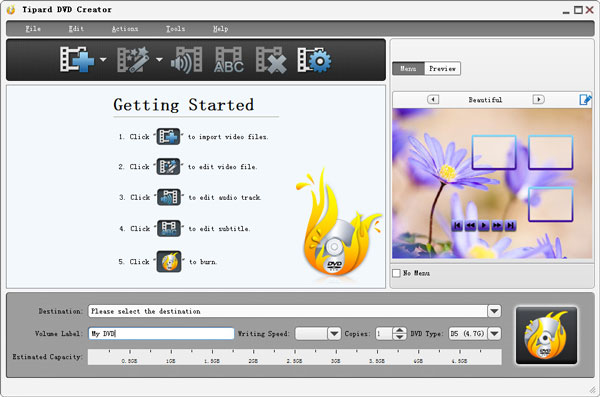All you need to do before downloading and converting YouTube video is to free download YouTube Downloader.
Step 1: Install YouTube Downloader and Run it.
Double click the downloaded icon of YouTube Downloader software, install it on your computer following the guidance. Then it will run automatically.

Step 2: Open the video on YouTube.
Visit YouTube site to open the video you want to convert, then click "New Download" icon to open the downloading window, just paste the video url into "URL" box.

You can define the output video path in "Destination" drop-down list, choose your needed video format from "Profile" options.
Note: After you input the video URL, it will begin to download automatically. In the interface, you will find your added files.

When the downloading completed, you will find "Downloaded" icon shows 1 or more files in the left portion of the main interface.
Step 3: Convert video to iPod.
Click "Downloaded" icon to find your downloaded file and then begin to convert. Choose iPod video formats directly.
Note: You can also set the output destination freely and choose your preferred video format from "Profile" list.

More video and audio settings are also available for you in the "Setting" option.
After a few minutes, your video will be converted to your iPod compatible formats. You can directly put it into your iPod.
Free download this YouTube Downloader or Free YouTube Downloader for Mac software, they will give you a great hand to download and convert YouTube video to your needed file conveniently and easily.