For Mac Users:
Step 1: Free download DVD Creator for Mac online.
Download and install DVD creator for Mac, when you launch this program, you'll see the following interface:

Step 2: Add files to this software.
This DVD Creator for Mac supports various input file types. You can import whatever you want, including downloaded or self-made video, movies, slideshows or photos and pictures. You can directly drag the target files into the program, or input them by clicking the "+" button.

Note:This DVD Creator Mac also allows you to edit your video files by trimming, cropping and adjusting video effect. Also, you can arrange your video files into video titles with a customizable menu.
Step 3: Burn video to DVD disc.
You can choose one preferred output option from DVD Disc, ISO file, DVD Folder (Video_TS) and DVDMedia file, set proper output parameters, then start to burn your video files.

After burning, a new DVD is made successfully.
Note: This DVD Creator for Mac also allows you to save project file, which can be imported again for further editing or burning if you do not want to burn your files immediately.
For Windows Users:
You just need download a Windows version of Video to DVD Burner. Then operate as above process:
Step 1:Download and install it.
Download and install DVD Creator, when you run this program, you'll see the interface as following:
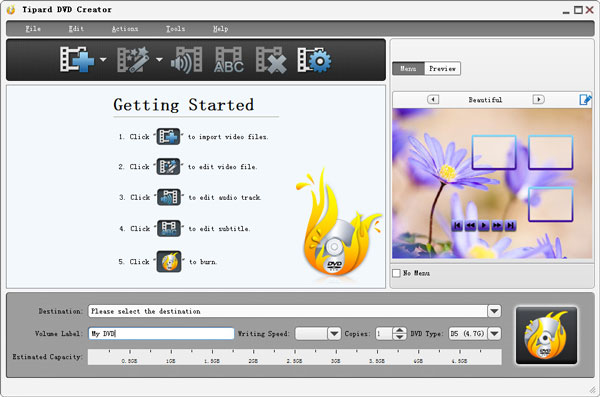
Step 2: Add files to this software.
You can import any source video file, including downloaded or self-made video, movies, slideshows or photos and pictures. You can directly drag the target files into the program, or input them by clicking the "+" button.
Step 3: Burn video to DVD disc.
Choose to burn DVD to DVD Disc, ISO file, DVD Folder (Video_TS) and DVDMedia file, set proper output parameters, then start to burn your video files.
No comments:
Post a Comment